We
set wallpapers to show our attitude in front of others when we use our
computer, many times students compete in searching and setting a trendy
wallpaper, I have to say wallpapers are not only the background of our desktop
pc or laptops, but they are the part of our life, today there are bunch of
websites from where you can download your favorite wallpapers, there is nothing
special in setting wallpaper of your desktop but if I tell you to please set
your login screen wallpaper without using any type of software ?
Yes, there are some utility and system maintenance software in the
market using which you can set your login screen wallpaper as Tune Up
Utilities, but I am telling here about a method through which you can set your
login screen wallpaper without using any type
of software.
Steps to change your login screen wallpaper
- Click on start button and search regedit and click “regedit.exe”.
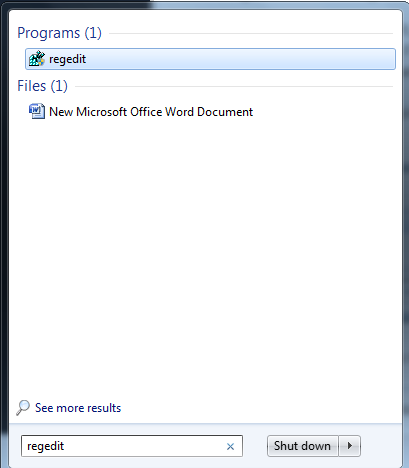 |
| search for regedit in startup menu |
- Now you have to open folder at this system location- HKEY_LOCAL_MACHINE>SOFTWARE>Microsoft>Windows>CurrentVersion>Authentication>LogonUI>Background, there you will see an entry with the name- Default.
- Now
right click below that Default entry and make a new DWORD entry there with the
name OEMBackground.

making of a DWORD entry - Now
right click on the OEMBackground entry and modify its value data from 0 to 1.
Yes this should be 1. Now close all the windows, because it’s the time to do
something beyond it.

modify value data of OEMBackground to 1 - Search
again for “gpedit.msc”.

search for gpedit.msc in sttartup menu - Go
to Computer Configuration>Administrative Templates>System>logon and click
on – “Always use custom logon background”.

click on- always use custom logon background
- On the popup window you have to Select Enabled and then click ok.

select Enabled and click on ok button - Go
to “c:\Windows\System32\oobe” folder and make a folder named as "info" and inside
it make a folder named as "backgrounds" and place your desired background image
(jpg) inside this newly made folder, name it with the name
backgroundDefault.jpg and you have done it.

place your image inside the folder
Now
you can logoff to see the newly changed logon wallpaper. Yes there are many other software tools like TuneUp Utilities in the
market to set logon screen wallpaper easily. This tutorial have been finished, i hope you enjoyed.












0 comments:
Post a Comment
Please don't put spams in the comment area, i promise you that i will delete all the spams.